5 Automation Hacks in Business Central You Can Implement Today
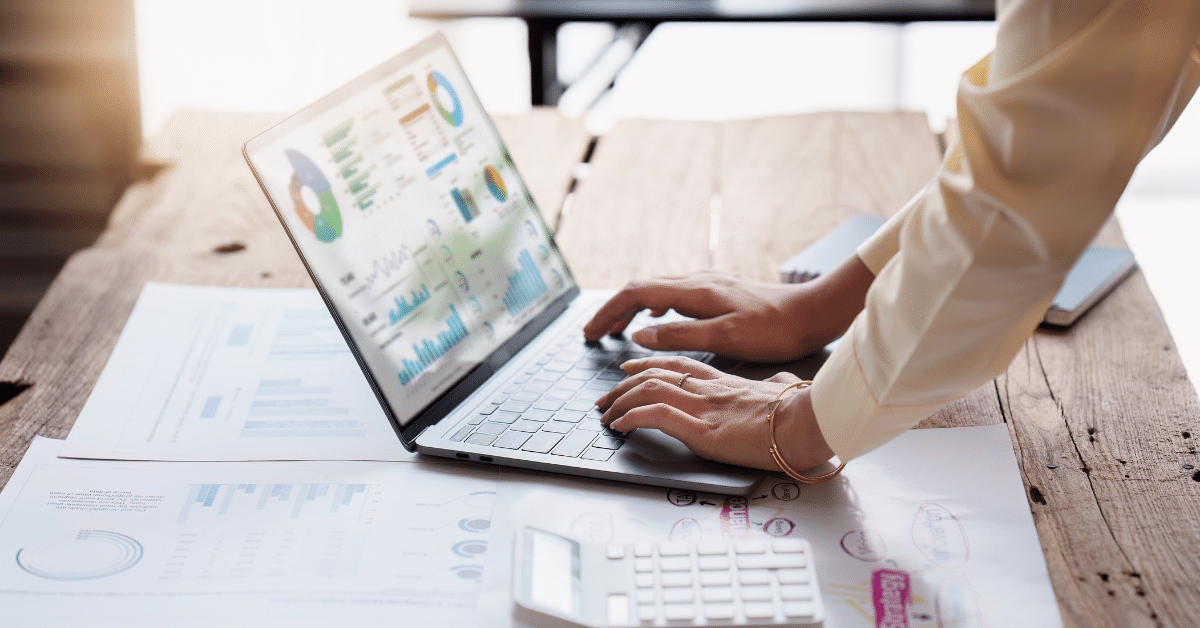

Microsoft Dynamics 365 | Simplify your IT footprint and make decisions faster.
- September 1, 2025
Introduction to Business Central Automation Hacks
Running a small or mid-sized business often means juggling multiple processes from approvals and accounting to inventory and reporting. The more manual these tasks are, the higher the risk of delays, errors, and wasted time. That’s where Business Central automation comes in. Microsoft Dynamics 365 Business Central is designed to streamline operations, and with just a few smart adjustments, you can unlock powerful ERP hacks that eliminate repetitive work and free your team to focus on growth.
In this blog, we’ll share five quick automation hacks in Business Central that you can implement today. These practical tips cover everything from workflow automation and recurring journals to using Power Automate with Business Central for alerts and approvals. Whether you’re looking for time-saving tips in Microsoft Business Central or simply want to learn the best ways to automate tasks in Business Central, these hacks will help you improve efficiency right away.
As a trusted Dynamics 365 Partner, Volt Technologies specializes in Business Central implementations tailored for small and mid-sized businesses. Our goal is to help you make the most of your ERP investment and these automation tricks are a great place to start.
Hack #1: Automate Approvals with Business Central Workflows
Approvals are one of the most common bottlenecks in day-to-day business operations. Waiting for managers to sign off on purchase orders, invoices, or expense requests can create frustrating delays. With approvals automation in Dynamics 365 Business Central, you can streamline this process using built-in workflows. Instead of chasing approvals manually, the system automatically routes requests to the right person, saving time, reducing errors, and ensuring compliance.
How to Set Up Approvals in Business Central Automation
Setting up an approval workflow in Business Central is straightforward:
- Navigate to the Workflows page.
- Select a pre-defined workflow template (such as purchase order approvals) or create a new one.
- Define the approval conditions; for example, require approval only for purchases above a certain limit.
- Assign approvers based on role, department, or hierarchy.
- Activate the workflow and let Business Central take care of the routing.
Best Practice: Customize User-Defined Workflows
While templates are a great starting point, Business Central user-defined workflows allow you to tailor the process to your business. For instance, you might route invoices under $1,000 directly to accounting, while higher amounts go to a manager. You can also include escalation rules to ensure requests aren’t stuck in limbo if an approver is out of office.
Pro tip: Combine approvals automation with email notifications in Business Central workflows to keep everyone informed in real time.
Hack #2: Use Power Automate with Business Central for Notifications & Reminders
Sometimes it’s not the big tasks but the small ones that slow teams down, like remembering to follow up on overdue invoices, monitoring low stock, or chasing a pending sales order. With Power Automate and Business Central integration, you can eliminate these time-consuming reminders by setting up automated alerts and notifications.
Instead of manually checking dashboards, Business Central productivity hacks like automated emails or Teams notifications keep your team proactive and on track. For example, a sales rep can instantly receive an alert when a customer exceeds their credit limit, or the warehouse manager can get notified when inventory drops below a threshold.
Real-Life Example: Email Notifications in Business Central Workflows
Here’s a simple example you can try:
- Open Power Automate and connect it to your Business Central environment.
- Select a trigger: for example, when a sales invoice becomes overdue.
- Add an action, such as sending an email notification to the finance team.
- Test and activate the flow.
Now, instead of manually scanning reports, your team gets an instant update when action is required.
Pro tip: Use Business Central and Power Automate integration to connect with tools you already use like Outlook, Teams, or SharePoint and centralize all notifications in one place.
Hack #3:Speed Up Accounting with Recurring Journal Automation
Accounting tasks like rent, utilities, subscriptions, or monthly accruals can eat up valuable time if you’re entering them manually every month. With Business Central recurring journal automation, you can set these up once and let the system handle them automatically. This ensures consistency, reduces errors, and gives your finance team more time to focus on higher-value work.
Recurring journals are one of the quick automation hacks for Business Central users that deliver immediate time savings. Instead of creating repetitive entries, you define a journal template, specify the recurrence (daily, weekly, monthly), and Business Central will generate the entries for you.
Time-Saving Tip: Set Up Templates for Recurring Entries
Here’s how you can do it:
- Go to the Recurring General Journals page in Business Central.
- Choose or create a journal template (e.g., monthly rent).
- Define the recurrence frequency and posting date.
- Enter the debit and credit accounts once.
- Post automatically on schedule.
This is one of the best Business Central tricks to boost productivity for finance teams. Not only does it save time, but it also ensures that recurring expenses and accruals are never missed.
Hack #4: Automate Data Entry with Business Central Templates
Manually creating new vendors, customers, or items can be a tedious process and every extra keystroke increases the chance of mistakes. With Business Central templates, you can automate much of this data entry and standardize information across your system.
For example, if you frequently add new customers, you can create a template that automatically fills in common fields like payment terms, currency, or posting groups. This makes onboarding faster and reduces inconsistencies in your database.
Pro Tip: Use Templates with Power Automate for Bulk Uploads
If you’re setting up multiple records at once, you can combine Business Central best practices with Power Automate to streamline the process. Import your data from Excel or another source, apply the template rules, and let the system populate records in bulk.
The result? Less manual typing, fewer errors, and a cleaner, more reliable ERP system. Automating data entry isn’t just about speed, it’s also about improving accuracy and keeping your business data consistent.
Hack #5: Create Custom User-Defined Workflows to Match Your Processes
Every business has unique processes that don’t always fit into standard templates. That’s where Business Central user-defined workflows come in. They allow you to build automation tailored to your exact needs, from sales approvals to credit checks ensuring that your ERP adapts to your operations, not the other way around.
With user-defined workflows, you can:
- Automate routine checks, like credit limit validation before releasing an order.
- Set up automatic reminders for unpaid invoices.
- Trigger email confirmations to customers when sales orders are posted.
- Build escalation rules for exceptions, ensuring no task gets overlooked.
Business Central Tricks to Boost Productivity
For example, a distributor can create a workflow to automatically notify warehouse staff when an order is approved, while a professional services firm might build a workflow to trigger invoicing once a project milestone is completed. These Business Central workflow automation tricks not only save time but also help enforce consistency across departments.
By leveraging custom workflows, you’re not just automating tasks in Business Central, you’re aligning the system with your business goals and driving efficiency at scale.
Conclusion – Start Automating Today with Volt Technologies
Automation in Microsoft Dynamics 365 Business Central isn’t just about saving a few clicks, it’s about transforming the way your business operates. From approvals automation and Power Automate notifications to recurring journals, templates, and custom workflows, these five hacks can help you reduce manual work, improve accuracy, and boost overall productivity.
The best part? These are quick wins you can implement today. By putting these Business Central automation best practices into action, your team will spend less time on repetitive tasks and more time focusing on growth and strategy.
At Volt Technologies, we specialize in helping small and mid-sized businesses unlock the full potential of Business Central workflow automation. Whether you’re just getting started or looking to optimize your existing ERP, our team can guide you every step of the way.
Ready to improve efficiency with Business Central automation? Contact Volt Technologies to learn how we can help you streamline processes, boost productivity, and get the most from your ERP investment.
